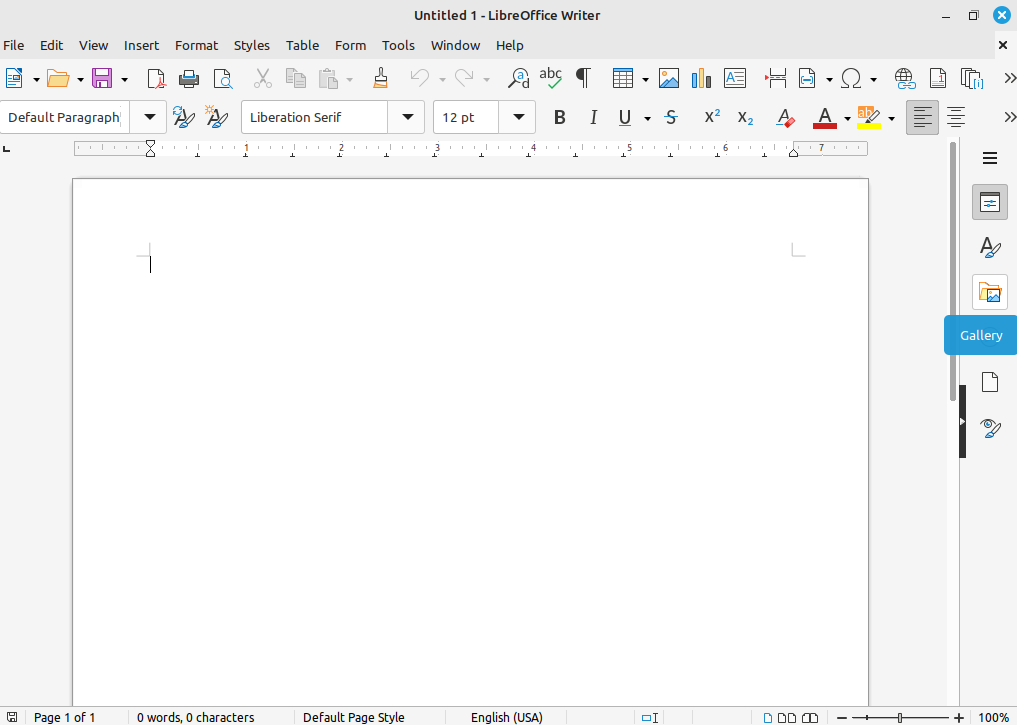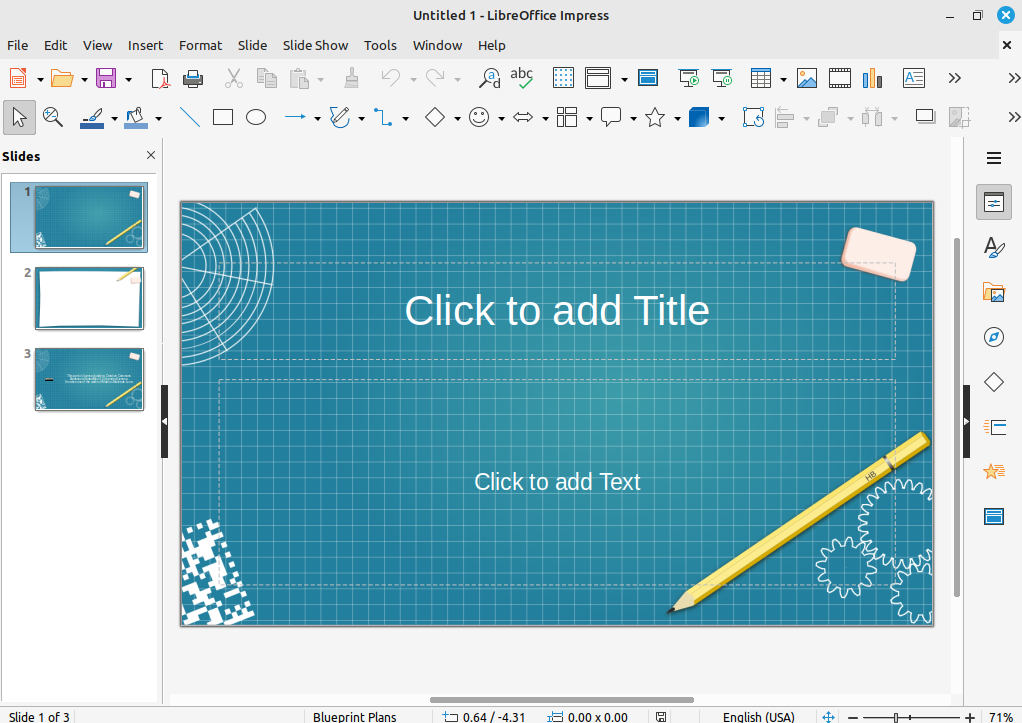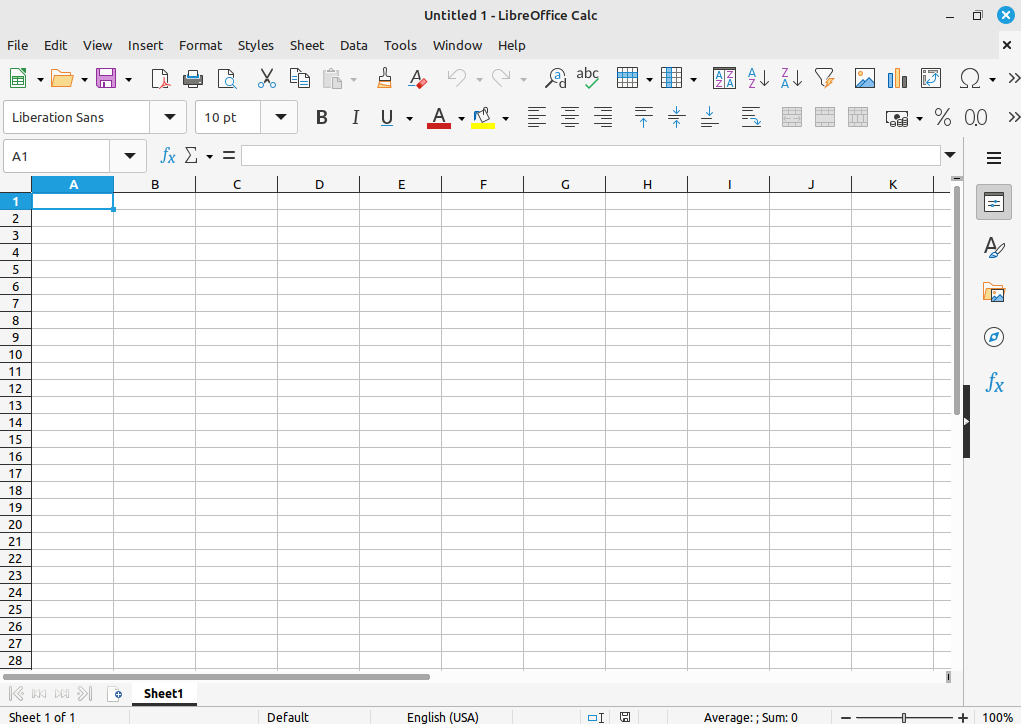Overview
In this chapter, we will be going over the basics of how to use LibreOffice and exporting files that can be used with Microsoft Office.
LibreOffice Applications
Microsoft Equivalent
LibreOffice Writer →
LibreOffice Calc →
LibreOffice Impress →
Microsoft Word
Excel
Powerpoint
Search For “LibreOffice” in your search bar on Linux Mint and click on it. From there you will be greeted with a dashboard of all the apps that come with it. Our primary focus of this chapter will be Writer, Calc and Impress.
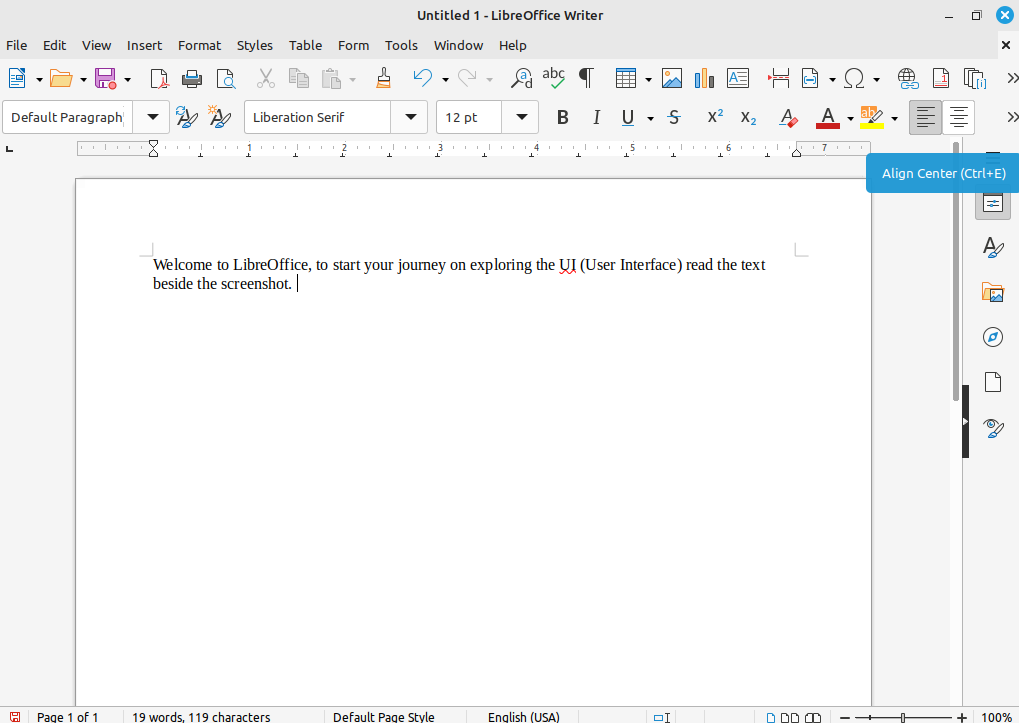
LibreOffice Writer:
Writer has MANY similarites to Microsoft Word and Google Docs (depending on which one you use the most). For example, if you wanted to export your document in an Microsoft Word document you can go into “File” then scroll down and click on “Save As”. From there on the bottom right-hand corner there is a drop-down menu that specifies the type of document your are saving as, click on it and scroll down to were it says “Word 2007-365 (.docx)”. Now if you go into where you saved your document you will find a Word document file. This is really handy if you are working on a project with friends that are using Windows and you need to share a document with.